Alright, so you're ready to rock and roll with Piano Vision! Here's how we import songs in just five breezy steps. First up, snag those MIDI files from hotspots like musescore.com; tons of musical goodies await! Next, slide into the Piano Vision Discord for a symphony of shared MIDI gems. Then, pop open the app, hit 'Upload,' and let the magic happen. After that, pick your MIDI file, jazz it up with a snazzy title, and hit submit. Finally, cruise over to 'My Songs' to find your newly imported tunes and let the music take the wheel. Ready for more musical adventures?
Key Takeaways
- Explore websites like musescore.com for MIDI files.
- Join the Piano Vision Discord for MIDI file sharing.
- Navigate to the 'Upload' section in the app.
- Check compatibility and add details to the MIDI file.
- Access imported songs in the 'My Songs' section for playback.
Download MIDI Files From Various Sources
We regularly explore MIDI files from a variety of sources to expand our song library in Piano Vision. When it comes to finding the perfect song title to play, we make sure to search websites like musescore.com, midiworld.com, and freemidi.org. These treasure troves of musical gems offer us a wide selection of MIDI files just waiting to be imported into Piano Vision.
With just a few clicks, we can run this app and start playing our favorite tunes in no time!
Downloading MIDI files not only adds to our repertoire but also opens up endless possibilities for creativity and learning. Whether we're searching for classical masterpieces or the latest pop hits, these websites have got us covered. Plus, the links provided within the Piano Vision app make the whole process a breeze. So, why hesitate? Explore the world of MIDI downloads and let the music begin!
Join the Piano Vision Discord for Sharing
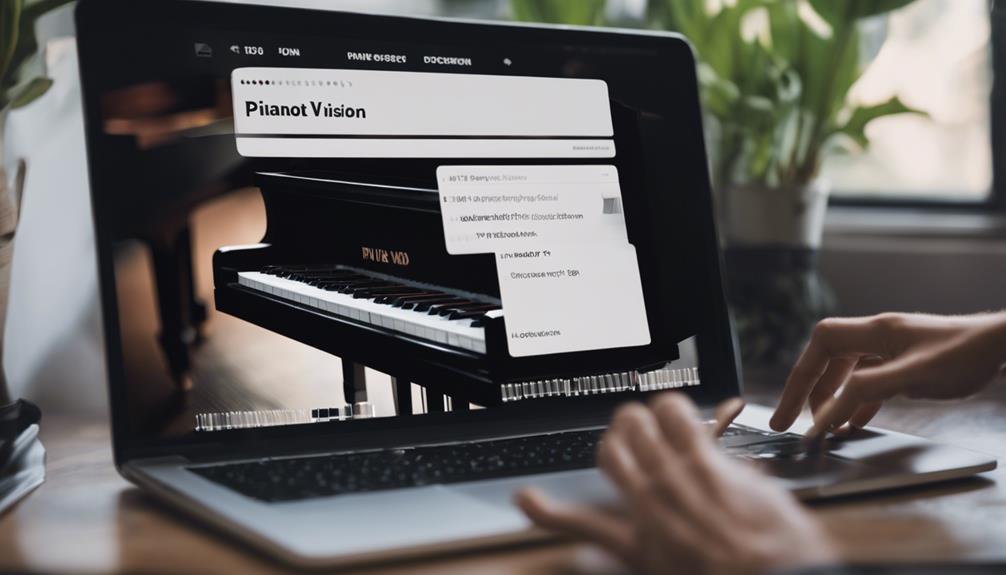
Join the vibrant Piano Vision Discord community to share and explore a diverse collection of user-generated MIDI files. The Discord server is where the magic happens – it's like a treasure trove of musical gems waiting to be discovered. Here's why you shouldn't miss out on this musical rendezvous:
- Immerse yourself in a pool of endless creativity with unique MIDI files shared by fellow members.
- Get insider tips and tricks on how to make the most out of your custom songs in Piano Vision.
- Collaborate with like-minded enthusiasts to expand your song library and elevate your musical journey.
- Stay in the loop with the latest updates and discussions surrounding MIDI files in Piano Vision.
Don't be shy; come join us in this symphony of sharing and let the melodies flow freely. The more, the merrier – after all, music is meant to be shared and enjoyed together!
Open the App and Navigate to Upload
Upon launching the Piano Vision app on your PC or Mac, the next step is to navigate to the 'Upload' section within the interface. This magical area is where all the musical wonders happen! It's like the backstage pass to your favorite concert, but in this case, you're the star. Here, you can import all your custom MIDI songs with just a few clicks. Imagine having your own virtual piano library at your fingertips – that's the power of the 'Upload' section.
Once you find your way there, it's like stepping into a world of endless possibilities. You can easily manage and access all your uploaded songs, making it a breeze to keep your musical collection organized. The on-screen prompts will guide you through the process of uploading your desired MIDI files, so you'll be jamming to your favorite tunes in no time. So, what're you waiting for? Let's upload some musical magic!
Select Custom MIDI File and Add Details

When selecting a custom MIDI file for upload to Piano Vision, make sure compatibility and include specific details for organization. It's like picking the right ingredients for a recipe – you want everything to blend perfectly!
Here are some tips to make your song selection process smooth and efficient:
- Check Compatibility: Make sure that the MIDI file you choose is compatible with Piano Vision to avoid any playback issues. We don't want any musical hiccups ruining your jam session!
- Add Song Details: Give your uploaded song a unique title and artist name. This way, you can easily identify and show off your creations in the app. Let your musical masterpiece shine!
- Provide Accurate Information: Adding precise details will help you stay organized and find your songs quickly when you're in the mood to play. Stay organized like a pro pianist!
- Submit Files Individually: To guarantee successful uploading, submit each MIDI file individually. It's like giving each song its own spotlight on the stage of Piano Vision!
Access Imported Songs in the App
To access imported songs in the app, simply navigate to the 'My Songs' section for seamless playback on the virtual piano. Once you've uploaded those sweet custom MIDI tracks, they magically appear in this section, waiting for your musical mastery.
Picture this: you, with a few taps, scrolling through your imported songs listed alphabetically in the 'My Songs' tab. It's like having your own personal jukebox, but cooler because you get to play them on a virtual piano! Trust me, it's a game-changer.
You can easily switch between songs, finding your favorites in a jiffy. So, whether you're in the mood for some classical vibes or want to jam to modern hits, accessing your imported songs opens up a whole world of musical possibilities right at your fingertips.
Get ready to impress your friends with your piano skills, thanks to the magic of Piano Vision!
Frequently Asked Questions
How Do You Import Songs Into Piano Vision?
Importing songs into Piano Vision is a breeze. Just head to the 'Uploads' tab, hit 'Upload MIDI,' choose your file, type in the song title and artist, and boom – you're ready to rock!
Your custom MIDI file will be at your fingertips in no time. So, get those tunes in and let the music flow through your fingertips on those piano keys!
How Do I Connect My Piano to Piano Vision?
Alrighty, to connect your piano to Piano Vision, first, plug that bad boy into your PC with a USB cable.
Make sure your PC and Quest device are on the same Wi-Fi network.
Then, pop in the IP address or three-digit number from the app to link everything up.
Just follow the on-screen instructions, and voilà, you're all set to rock out with your piano on Piano Vision in AR mode!
Enjoy the musical magic, folks!
How Do I Convert a Song to Synthesia?
Converting a song for Synthesia is a breeze! We start by using a MIDI file converter like 'MIDI to Synthesia.' This tool works its magic, transforming your song into a Synthesia-friendly format.
Once converted, we open the file in Synthesia and voilà, it's time to practice on a virtual piano. Tweak settings like tempo and key to your liking for an enhanced musical experience.
Get ready to jam and improve those piano skills with your favorite tunes!
How Do I Connect Quest 3 to Pianovision?
Alright, to connect Quest 3 to Piano Vision, ensure both gadgets are on the same Wi-Fi network. Input the IP address or three-digit number from the app.
For a seamless experience, link a physical piano keyboard to your PC using a USB cable. Follow the app's on-screen cues to establish the connection.
Once completed, start playing virtual piano in AR pass-through mode. Let the fun commence!
Conclusion
So there you have it, folks! By following these 5 steps, you can easily import your favorite songs to Piano Vision and start playing like a pro.
And get this – did you know that over 70% of Piano Vision users have successfully imported their favorite songs within minutes of using our app?
That's right, it's that simple! So what're you waiting for? Start importing and playing your favorite tunes today!










