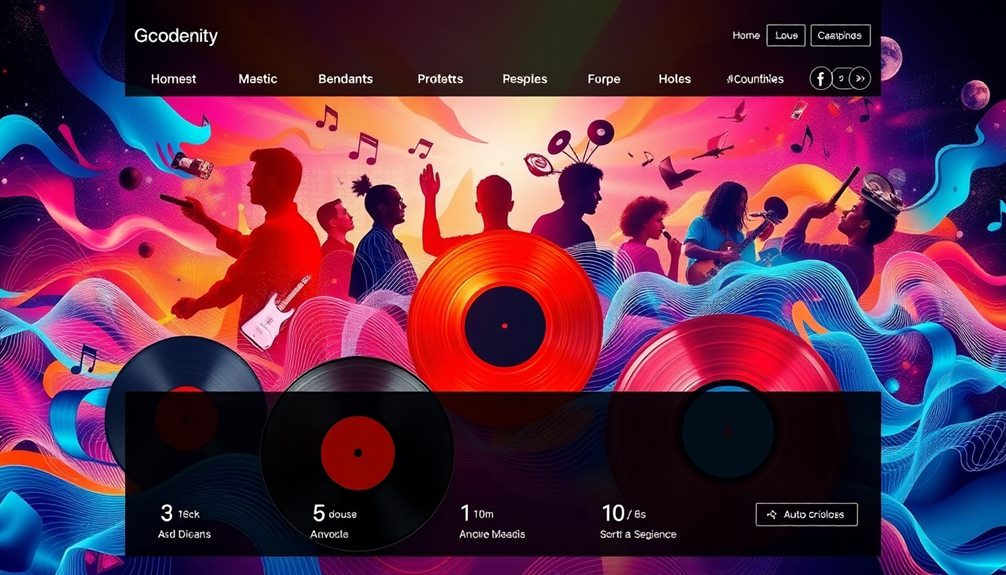ASIO4ALL is a fantastic universal audio driver that helps you enjoy low-latency audio on Windows. It works with many music programs, making it a great choice for recording and mixing. You can easily install it and tweak settings for the best sound quality. With ASIO4ALL, you'll experience minimal delay, meaning you can record and listen in real-time with ease! It's free and trusted by musicians everywhere. Just remember to check your audio settings after installation. Exciting tips and tricks await, so stick around to discover more about this awesome tool and how it can improve your music-making experience!
Key Takeaways
- ASIO4ALL is a free universal ASIO driver known for low-latency audio performance on Windows, ideal for music production.
- It supports multiple audio interfaces and allows users to adjust buffer sizes for optimal audio performance.
- Low latency, achieved by ASIO4ALL, enhances real-time sound monitoring and recording, improving timing and pitch accuracy.
- Installation is straightforward, and configuration can be done without opening a DAW, simplifying user experience.
- Effective management of WDM devices within ASIO4ALL helps troubleshoot common audio issues like high latency and device recognition problems.
Overview of ASIO4ALL
When it comes to achieving low-latency audio performance on Windows systems, ASIO4ALL stands out as a universal ASIO driver. This amazing tool helps you record and play back audio with minimal delay. That means your music production experience becomes smoother and more enjoyable!
ASIO4ALL works with many audio applications, making it a versatile choice for different setups. One of the coolest features of ASIO4ALL is its ability to support multiple audio interfaces at the same time. You can easily adjust buffer sizes to find the perfect balance for your audio performance.
If you want to experiment with advanced audio configuration, this driver makes it simple without needing to buy expensive hardware. Best of all, ASIO4ALL is a free download! Many people in the music production community trust it for its reliability and effectiveness.
With a friendly user interface, you won't feel lost while setting it up. Instead, you'll feel empowered to create amazing sounds. So, if you're ready to take your audio experience to the next level, ASIO4ALL is definitely worth checking out!
Importance of Low Latency

Low latency is super important when you're making music or performing live.
When you have low latency, you get to hear and respond to sounds in real-time, which makes everything feel smoother and more fun.
With tools like ASIO4ALL, you can really enjoy the benefits of quick audio processing, helping your performances shine!
Impact on Performance
Achieving minimal latency is essential for anyone involved in audio production, as it directly affects your ability to monitor and record sound in real time. With ASIO4ALL, you can greatly reduce audio latency to levels under 7 milliseconds! This low latency is perfect for live performances, ensuring that there's no noticeable delay between your instrument and the sound output.
Here's a quick look at how buffer size impacts your audio experience:
| Buffer Size | Latency Impact |
|---|---|
| Small (64 samples) | Low latency, possible audio distortion |
| Medium (256 samples) | Manageable latency, balanced performance |
| Large (512 samples) | Higher latency, better stability |
When you fine-tune your audio configuration with ASIO4ALL, you'll notice a remarkable performance enhancement in your Digital Audio Workstations (DAWs). Remember, smaller buffer sizes may cause audio distortion, while larger sizes can slow things down. It's all about finding the sweet spot! By prioritizing low latency, you're setting yourself up for smoother recordings and more enjoyable real-time monitoring. Happy producing!
Real-Time Monitoring Benefits
Real-time monitoring is a game-changer for musicians and producers, allowing you to hear your performance as it happens. This instant feedback is vital during recording sessions because it helps you stay on point with timing and pitch.
When you use ASIO4ALL, you can achieve low latency levels, ideally under 7 milliseconds. This means there's hardly any delay between what you play and what you hear, creating a seamless interaction with your audio software.
Imagine strumming your guitar and hearing the sound right away! High latency can mess with your rhythm and confidence, but with ASIO4ALL, you optimize buffer sizes and bypass standard Windows audio processing. This results in smoother and more responsive audio playback.
Effective real-time monitoring lets you assess your sound instantly, which is imperative during live performances and recording sessions. You can adjust your style and technique on the fly, making each musician performance more dynamic and exciting.
Installation Process

Getting started with ASIO4ALL is super easy!
First, you'll want to download the installer from the official ASIO4ALL website, making sure to choose version 2.14 for Windows 7.
Once it's installed, you can check your audio settings and configure everything for the best sound experience.
Downloading ASIO4ALL Installer
Downloading the ASIO4ALL installer is a straightforward process that sets the stage for enhancing your audio performance. To get started, head to the official ASIO4ALL website and find the download link for version 2.14, which is ideal for Windows 7. Just click that link, and the download will begin!
Once it's done, look for the ASIO4ALL.exe file in your Downloads folder.
Here are a few exciting things to look forward to when you install ASIO4ALL:
- Better audio quality: Get ready for clearer sounds and improved performance!
- Easy setup: Follow simple on-screen instructions that guide you through selecting components.
- User-friendly: You can configure ASIO4ALL without needing to open a Digital Audio Workstation.
During the installation, make sure to check the Off-Line Settings box. This helps you configure ASIO4ALL easily.
After the installation, remember to verify that ASIO4ALL is set up correctly in your audio software for peak performance.
You're on your way to a fantastic audio experience! Enjoy the journey!
Configuration Post-Installation Steps
Once you've completed ASIO4ALL's installation, it's time to plunge into configuration to optimize your audio setup.
Start by opening the ASIO4ALL control panel. You'll need to select your desired audio interface from the options available. Make certain to highlight the correct device in the WDM Device List. This step guarantees that any changes you make will apply specifically to that device.
Next, you can adjust the buffer size. Finding the right balance between latency and audio performance is key. A smaller buffer size can reduce latency, but it may lead to audio glitches.
So, play around a bit to see what works best for you!
After setting everything up, don't forget to configure ASIO4ALL as the default playback device in your Digital Audio Workstation (DAW). This is essential for proper audio routing and functionality.
Configuring ASIO4ALL With DAWS
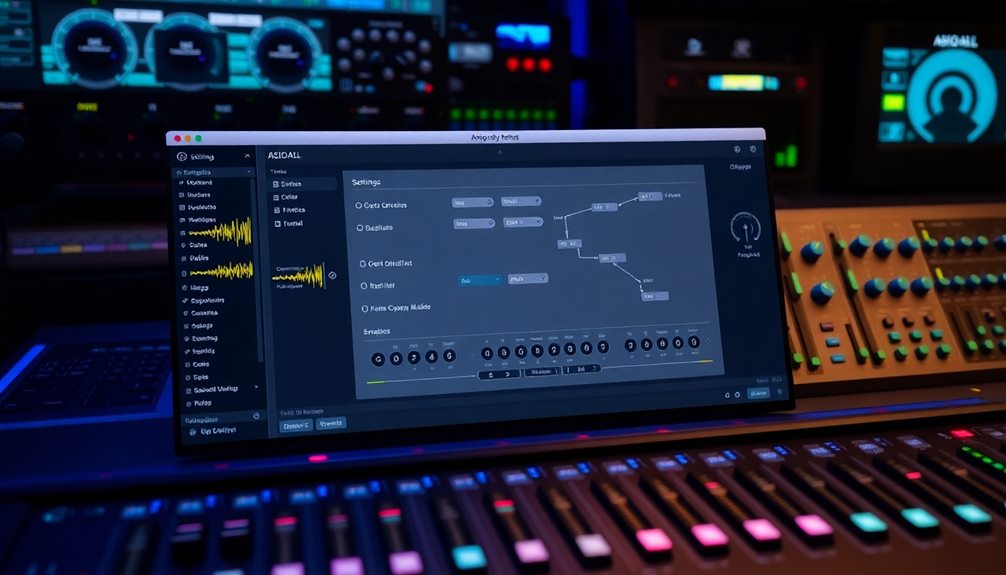
Configuring ASIO4ALL with your Digital Audio Workstation (DAW) is vital for achieving peak audio performance. It's super exciting to get everything set up just right!
First, open your DAW's audio settings and select ASIO4ALL as your audio driver. This way, you'll have smooth communication with your audio interface.
Make certain ASIO4ALL is your default playback device. This helps avoid confusion and keeps everything running seamlessly.
Then, head to the ASIO4ALL control panel. Here, you can activate your chosen audio interface and tweak the buffer size to balance latency and CPU load.
Before making changes, check the WDM Device List. Highlight the right audio device so your adjustments apply correctly.
To wrap it up, conduct a test playback in your DAW to verify everything sounds great. There's nothing quite like hearing your music without those pesky latency issues!
- Enjoy the thrill of crisp audio!
- Feel the excitement of flawless playback!
- Experience the joy of seamless music creation!
With these steps, you'll be well on your way to an amazing audio experience!
Managing WDM Devices

Managing WDM devices in ASIO4ALL is vital for optimizing your audio setup. The WDM Device List shows all the audio devices your system recognizes. This makes it easy for you to manage and configure them. To activate a specific device, just highlight it in the list and click the activation button. This way, any parameter changes you make will only affect that highlighted device, which is super helpful!
You can also adjust important settings like buffer size and sample rate for each device. These adjustments are significant for boosting audio performance and reducing latency. Remember, the changes you make will only apply to the device you've highlighted, so always keep track of which one you're working on.
Regularly managing your WDM devices can help troubleshoot common audio issues. If something's not working right, checking these settings is a great first step. By staying on top of your devices, you'll enjoy a smoother audio experience in ASIO4ALL.
Optimizing Buffer Size
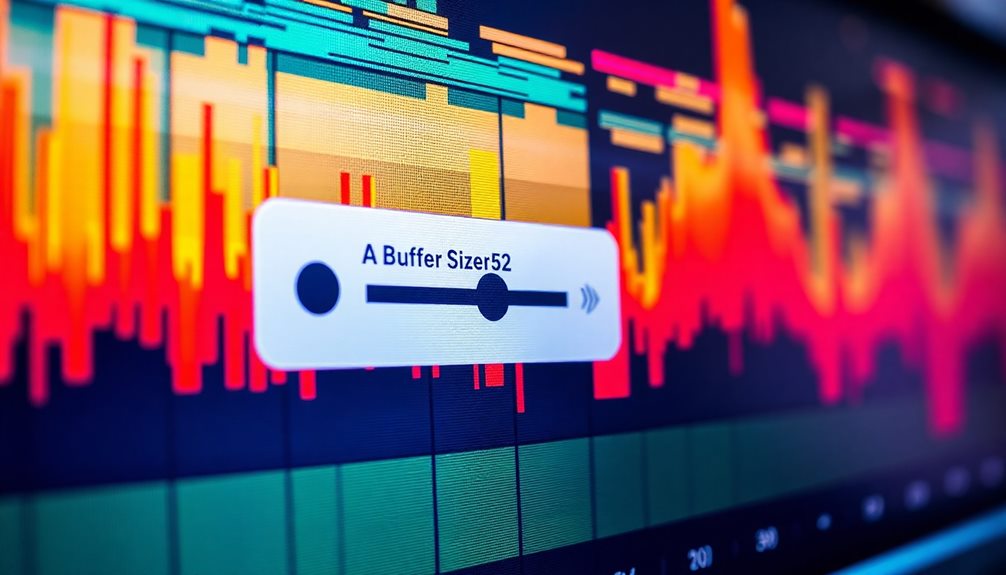
Finding the right buffer size is vital for achieving the finest audio performance in ASIO4ALL. A well-chosen buffer size can make your recording and playback experiences smooth and enjoyable. If you set it too low, you might face issues like distortion or crackling. On the other hand, a larger buffer size can increase audio latency, which isn't ideal either.
Here are three key points to keep in mind:
- Lower buffer sizes reduce audio latency, making your ASIO experience snappier.
- Higher buffer sizes help avoid distortion and crackling noises during playback.
- Finding the sweet spot can lead to ideal performance for your audio software.
Typically, a buffer size between 128 and 512 samples strikes a good balance. You should experiment with different sizes during your sessions to see what works best for your unique setup.
Keep an ear out for any audio issues as you adjust the settings. Remember, continuous monitoring is vital. By fine-tuning the buffer size, you'll enjoy clearer recordings and playback without annoying glitches. Happy mixing with ASIO4ALL!
Common Issues and Solutions

When using ASIO4ALL, you might encounter some common issues that can disrupt your audio experience. One frequent problem is high latency or audio dropouts. This often happens when the buffer size is set too low, leading to annoying audio artifacts. You'll want to adjust it for smoother playback.
Another issue is device recognition. Sometimes, the audio devices found may not show up if they aren't activated in the WDM Device List. Verify to check that the correct device is highlighted.
You might also notice latency spikes if your CPU is running high or if you have too many plugins active at once. Keeping an eye on your system performance is key to maintaining good audio quality.
For troubleshooting audio output problems, confirm that ASIO4ALL is set as your default playback device in your DAW. Double-check that your device settings are correct too!
Lastly, remember to regularly update ASIO4ALL. Doing so helps resolve compatibility issues and boosts performance, making your audio experience even better. Enjoy making music without those pesky problems!
Additional Resources and Support
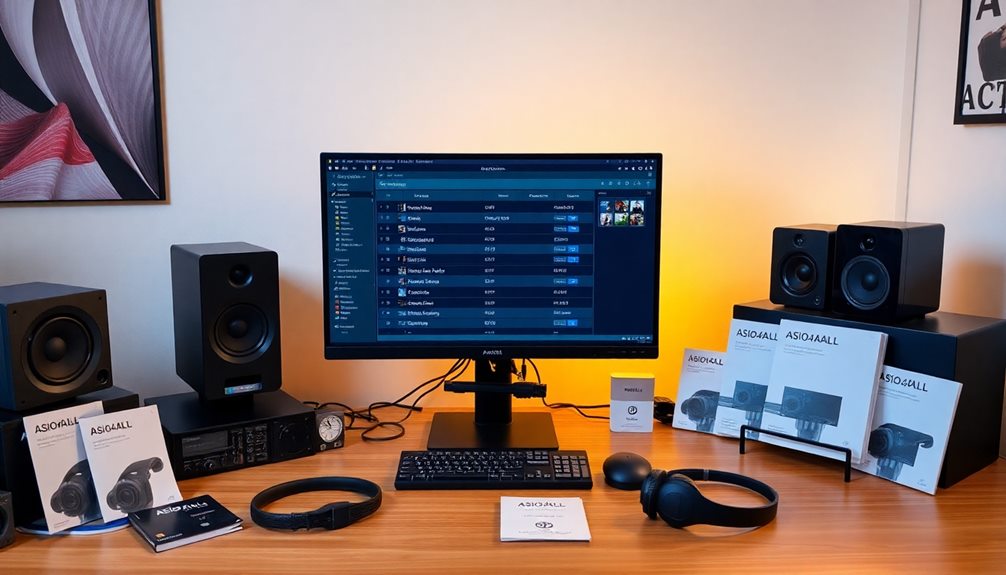
Getting the most out of ASIO4ALL involves knowing where to find the right resources and support. You'll be thrilled to discover that there are many tools to help you with troubleshooting and optimization. Here are some invaluable resources:
- User Guides: Detailed guides are available on the ASIO4ALL website, making setup and configuration easy.
- Community Forums: Join discussions where you can share experiences and solutions about installation and performance issues.
- Personalized Support: Reach out to Sweetwater's pro musicians and gear experts for tailored advice on your audio setup.
Regular updates keep your ASIO4ALL software running smoothly, ensuring you access the latest features and bug fixes. Sweetwater's knowledge base has over 28,000 tech articles, perfect for diving deeper into troubleshooting and optimization.
Whether you're facing a tricky configuration challenge or just want to improve performance, there's always support available.
Don't hesitate to explore these resources; they're designed to make your experience with ASIO4ALL enjoyable and successful. Embrace the community and let the world of audio flourish for you!
Frequently Asked Questions
What Is the Purpose of ASIO4ALL?
ASIO4ALL's purpose is to provide you with a universal ASIO driver that enables low-latency audio performance. It lets you use multiple audio interfaces, improving your recording and playback experience without needing expensive hardware.
Can I Use ASIO4ALL and Still Listen to Other Programs?
Using ASIO4ALL is like driving a sports car on a winding road; it's fast but can restrict other vehicles. You can listen to other programs by enabling WDM mode or using different audio devices in your DAW.
What Is the Best ASIO Setting?
The best ASIO setting usually involves a buffer size of 128 to 256 samples. This balance minimizes latency while ensuring audio stability, so you can enjoy a smoother performance with your software and hardware configuration.
Does ASIO Affect Sound Quality?
Yes, using ASIO greatly affects sound quality. It minimizes latency, reduces audio artifacts, and enhances fidelity by allowing direct communication between your DAW and audio interface, leading to clearer and more accurate sound reproduction.
Conclusion
You've now got a solid grasp of ASIO4ALL and its importance in the world of audio! Think of it as a bridge connecting your music ideas to reality, helping you create with ease and joy. By following the installation steps and optimizing your settings, you can enjoy smooth, low-latency performance. Remember, if you hit a bump in the road, there are solutions waiting for you. Immerse yourself, explore, and let your creativity flow like a beautiful melody!