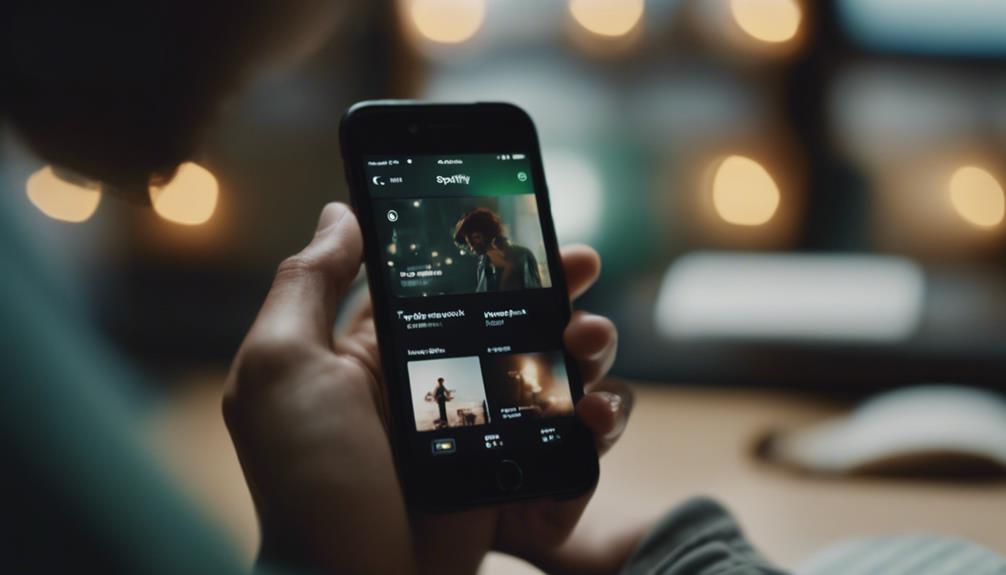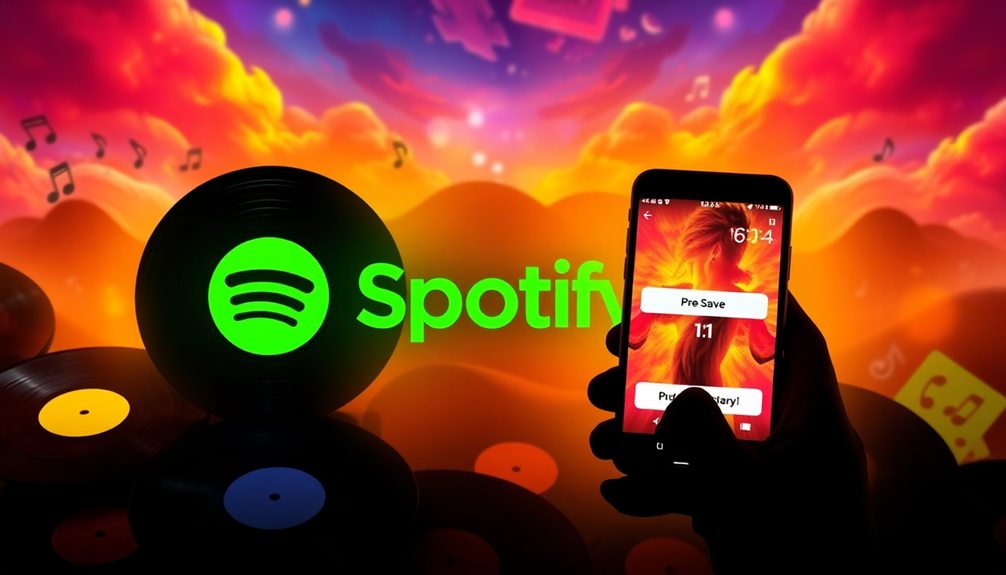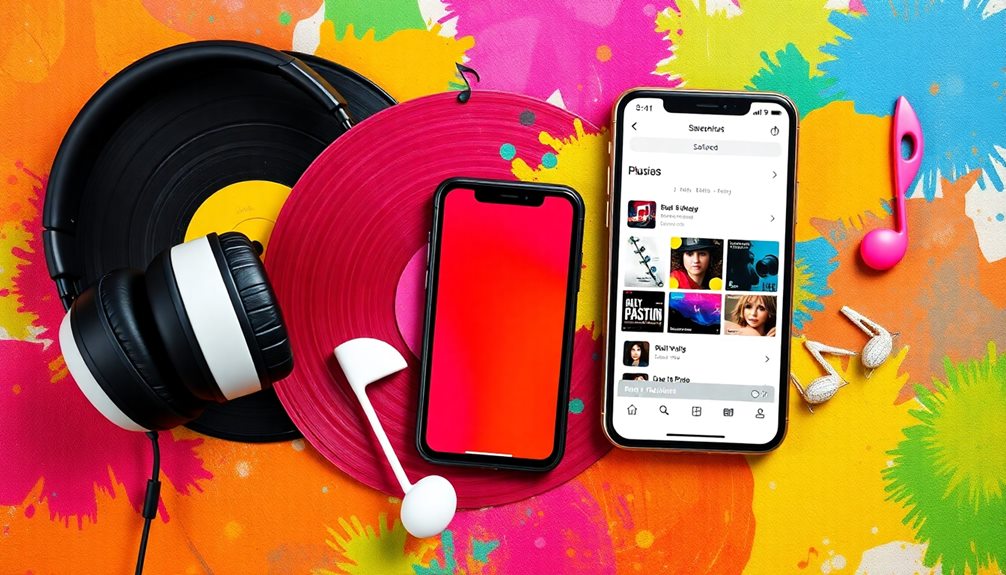Hey there, ready to rock out with your car radio? Here's the scoop on getting those song names to show up like a pro! First, check if your head unit supports displaying song names. Next, make sure it's RDS-compatible – this tech is key for song info. Tune into RDS stations and watch those song titles pop up. If you need an upgrade, go for it! Resetting radio info can also work wonders. And hey, if all else fails, seek expert help. Get ready to groove with the best radio experience – more tips await!
Key Takeaways
- Check head unit compatibility for song name display.
- Enable RDS feature on car radio for track info.
- Tune into RDS stations supporting song titles.
- Verify station RDS support for song details.
- Explore receiver settings to enhance song display.
Check Head Unit Compatibility
To determine if your car radio head unit supports displaying song names, consult the user manual or visit the manufacturer's website for compatibility details.
Your head unit is like the brain of your car's audio system, so it's important to know if it's on board with showing off those song titles. Think of it as giving your car's radio a little IQ test – does it have the smarts to handle displaying song names?
Some head units are like the cool kids at school who effortlessly flaunt the latest tunes' names, while others may be a bit more old-school and prefer to keep it mysterious. Look for keywords like 'song name display' or 'RDS technology' in your manual or online info.
It's like searching for buried treasure, but instead of gold doubloons, you'll uncover whether your head unit is up to speed with showing off that song info in all its glory. So, let's explore the world of head units and reveal the magic of displaying song names on your car radio!
Ensure RDS Technology Support

Alright, so when it comes to seeing those song names on your car radio, we gotta make sure our system is on board with RDS technology.
This fancy tech allows radio stations to send out all that cool song info, like the title and artist.
RDS Technology Basics
Ensuring that your car radio supports RDS technology is fundamental for accessing detailed song information while driving. RDS, commonly used in FM radio broadcasts, allows your radio to display not just the station you're tuned into, but also the song titles, artists, and even traffic announcements. With RDS, you can say goodbye to those frustrating moments of not knowing what song is playing or who the artist is. It's like having your own personal DJ in the car, keeping you informed and entertained. Check out the table below to see how RDS technology enhances your radio experience:
| RDS Technology Benefits | Description |
|---|---|
| Song Titles Display | Know what's playing |
| Artist Information | Discover new favorites |
| Traffic Updates | Stay informed on the road |
| Enhanced Radio Experience | Elevate your driving mood |
RDS Compatibility Check
Let's confirm if your car radio supports RDS technology for displaying song names. RDS, short for Radio Data System, is like your radio's secret weapon for revealing the artist and song title info while you're cruising down the road.
To check if your radio is RDS-compatible, explore the user manual or search around the settings menu – it's like going on a treasure hunt, but the prize is sweet song details.
When your radio is RDS-ready, it's as if the stations start communicating directly to your dashboard, sharing all the musical secrets. So, make sure your radio is set to catch those RDS signals, and get ready to groove with the full radio station experience!
Tune in to RDS Stations
To tune in to RDS stations, simply select the station on your RDS-equipped radio to display song names and artist information. It's like having a personal DJ right in your car, feeding you all the latest music details without you having to lift a finger!
RDS (Radio Data System) is basically the superhero feature that brings song titles and artist names to your fingertips while you cruise down the road. With this nifty technology, your radio becomes more than just a music player – it's your music encyclopedia on wheels.
Imagine never having to wonder about the title of that catchy tune playing on the radio again – RDS has got your back! Plus, it automatically tunes in to the best signal for your chosen station, ensuring you get the crispest sound quality possible.
Verify Station RDS Support

When determining if a radio station supports RDS, check for the presence of on-screen song title and artist information. RDS (Radio Data System) support is like the fairy godmother for your car radio, waving its magic wand to make song titles appear like pumpkin carriages on your display.
Not all stations are RDS-enabled, so it's like playing radio roulette – will your station show you the song names, or will it leave you guessing like a detective without a clue? The key here is to sleuth out those stations that send out the extra data bits alongside their tunes, revealing the precious song title and artist details.
Verifying station RDS support is the secret code to access the treasure trove of song names on your car radio display. So, tune in, keep your eyes peeled, and let RDS sprinkle its digital stardust so you can sing along with confidence in your music domain.
Upgrade Head Unit if Necessary

If upgrading your head unit becomes essential for enabling song name display on your car radio, consider exploring newer models with advanced features.
The latest head units are like the James Bond of car radios, equipped with all the cool gadgets you never knew you needed. They can display song titles, artist info, and even make you a cup of coffee… okay, maybe not the last one, but you get the idea.
Before splurging on a new head unit, make sure it's compatible with your car model and radio system. You don't want to end up with a high-tech paperweight. Look for head units with RDS or HD Radio support; these can take your radio experience from zero to hero.
When in doubt, consult with a car audio specialist. They're like fairy godmothers but for car audio – they'll wave their magic wand and find you the best head unit upgrade options for displaying those coveted song names. Trust us, your car radio deserves a little glow-up!
Explore Receiver Settings

Exploring receiver settings allows us to customize how song names are displayed on our car radio screen. When we investigate these settings, we open a door to a world of possibilities.
Want to see track info for the songs playing on your favorite FM stations? Well, adjusting the receiver settings is the key to accessing this feature! By tinkering with these settings, we can make sure that the song names pop up clearly on our car radio screen, making it easier for us to sing along without missing a beat.
It's like giving our car radio a little makeover to suit our musical tastes. So, next time you're cruising down the road and a catchy tune comes on, take a moment to explore those receiver settings. You might just uncover a whole new level of music enjoyment right at your fingertips!
Reset Radio Information

Let's now address resetting radio information, which can help resolve display issues with song names on your car radio screen. Sometimes, a simple reset is all it takes to shake things up and get those song titles popping back onto your display. Below, we've laid out a handy table with a few steps to guide you through the process of resetting your radio.
| Steps to Reset Radio Information |
|---|
| 1. Locate the reset button on your car radio. |
| 2. Press and hold the reset button for about 10 seconds. |
| 3. Release the button once the radio display resets. |
Seek Professional Assistance
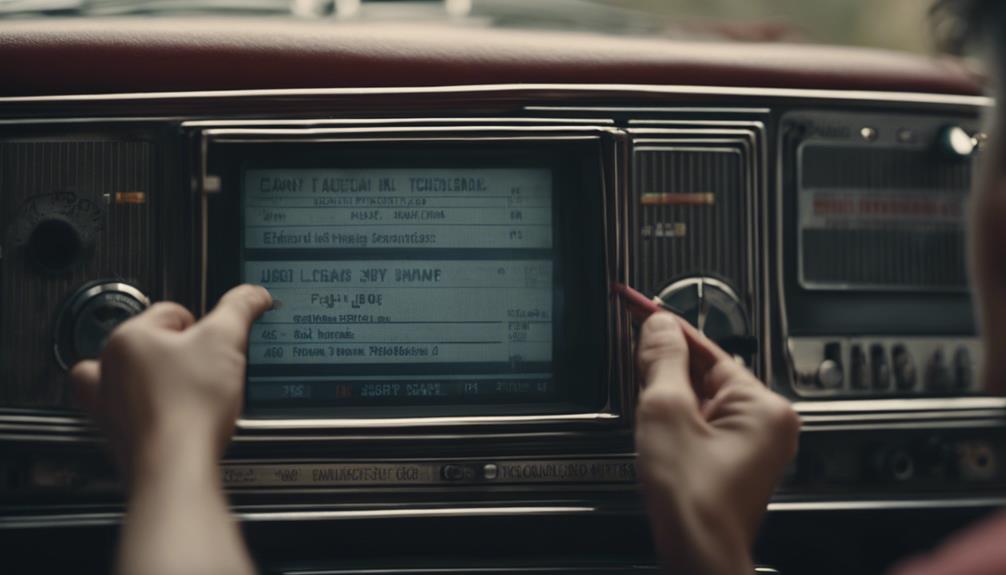
Seeking professional assistance from certified mechanics or car audio specialists can provide expert solutions for troubleshooting and resolving radio display issues. When it comes to dealing with the mysteries of why your car radio isn't showing those sweet song names, these pros have the skills and know-how to solve the code.
Car audio shops are like the wizards of the automotive world, waving their diagnostic tools to uncover the hidden gremlins causing your radio display to act up. Dealerships also house tech-savvy wizards who can work their magic on your radio, bringing those song titles back to life.
Consult User Manual

Alright, let's crack open that user manual and get down to business.
We'll find the juicy details on how to tweak those settings and make our car radio sing the song names loud and proud.
Trust me, with the manual as our guide, we'll have those track details shining brighter than a disco ball on a Saturday night! ��
Locate Display Settings
To access the display settings for your car radio, consult the user manual for guidance.
Explore the radio menu or navigate through a specific settings submenu – it's like embarking on a treasure hunt, but instead of gold, you discover the perfect setup for your radio screen.
Keep an eye out for options that mention track information, song display, or tag details. These settings are essential for revealing the magic of seeing song names and artist info directly on your car radio display.
Some radios even have convenient buttons or icons dedicated to fulfilling your song name dreams. So, get comfortable with that manual, and let's make those song titles come to life in your car!
Enable Song Name
Let's consult the user manual to enable the display of song names on your car radio. Finding this feature can be like a treasure hunt – exciting and rewarding! Explore your manual to uncover the magical settings that will bring those song names to life on your car radio display.
Look for sections that discuss customizing your radio settings or enhancing your listening experience. Once you locate the right page, follow the instructions carefully to activate the song name display. It's like giving your car radio a little tech makeover!
Understanding your car radio's capabilities and making the necessary tweaks will have you grooving to your favorite tunes with the artist and song title right in front of you. Let's get those song names shining bright on your car radio!
Enjoy Enhanced Radio Experience

Enhancing your radio experience with song names displayed requires enabling the RDS feature on your car radio. It's like giving your car radio a superpower to decipher the minds of radio stations that support RDS, so you can see exactly what jams you're rocking out to. Imagine cruising down the road, tapping your fingers to the beat, all while knowing the names of the songs and artists playing without having to depend on your memory or Shazam!
To truly enjoy this enhanced radio experience, make sure you're tuned in to stations that support RDS. It's like upgrading from black and white TV to full HD color – a whole new world of music enjoyment awaits you. Check your car manual for the secret instructions on enabling RDS, ensuring you access the treasure trove of track information. With a strong radio signal, you'll never miss a beat, and diving into your radio settings lets you customize how those song names pop up. So, buckle up, enable RDS, and get ready to groove with the knowledge of every song playing on your car radio!
Frequently Asked Questions
Why Is the Song Title Not Showing on My Car Radio?
So, you're wondering why that catchy tune isn't showing up on your car radio display? Well, friend, it all boils down to the radio station's support for features like RDS or HD Radio.
Some stations just aren't equipped to feed you those sweet song deets. But fear not! Apps like Shazam and SoundHound are like musical detectives, ready to ID any song playing.
How Do I Show the Name of a Song on My Car Radio Android?
We've all been there, cruising down the road with a killer tune playing, but the car radio's like, 'Mystery Song!' Frustrating, right?
Well, fear not, fellow music lovers! To display song names on your car radio with Android, just make sure your device is hooked up via USB. Compatible apps like Spotify and Google Play Music will then work their magic, revealing those song titles in all their glory.
It's music to our ears, literally!
How Do Radio Stations Broadcast Song Titles?
Radio stations broadcast song titles by utilizing Radio Data System (RDS) technology. This nifty tech allows stations to send text info like song titles and artists.
RDS-equipped car radios can then decode and display this data on the radio screen. Some stations even use HD Radio for extra song details.
RDS and HD Radio are like the dynamic duo for showing song titles on compatible car radios. Cool, right?
How Do You Identify a Song on the Radio?
When we want to identify a song on the radio, it's like being detectives in a music mystery! We tune in and listen closely, but if the DJ doesn't disclose the information, we whip out our trusty apps like Shazam or SoundHound.
These nifty tools work like magic, recognizing the tunes even before the chorus hits. It's like having a musical sidekick right in our pocket, always ready to reveal the secrets of the soundwaves!
Conclusion
So there you have it, folks! Follow these 10 steps to display song names on your car radio and take your driving experience to the next level.
Imagine cruising down the road, grooving to your favorite tunes, and actually knowing what you're listening to – it's like magic!
With a little bit of effort and know-how, you can enjoy an enhanced radio experience that will make every drive a joy.
Happy listening!