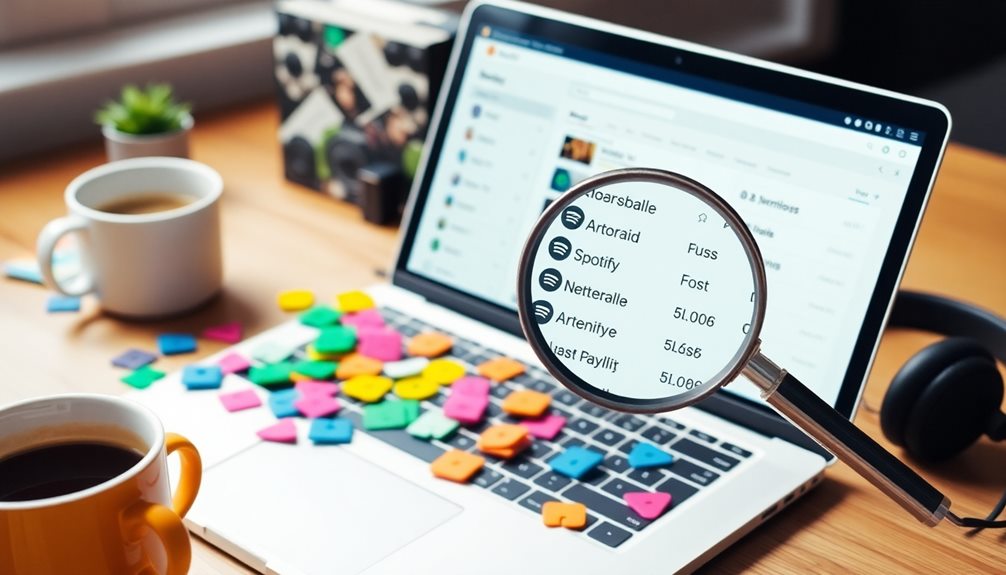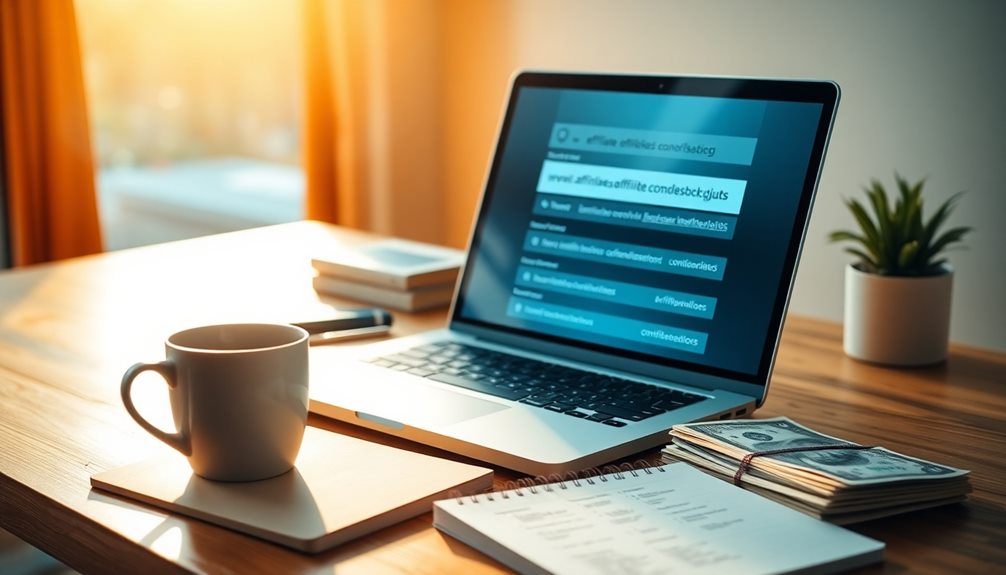If you've got duplicate playlists on Spotify, don't worry! Start by using the Spotify Dedup tool. It makes it easy to spot and remove duplicate songs, keeping your playlists fresh. To create a playlist, go to the desktop app and drag your favorite tracks from the original playlist into a new one. You can even change things up by adding more songs! Remember, sorting your playlists by "Date Added" helps find duplicates quickly too. A happy, organized playlist awaits you! Stick around to discover more tips and tools for making your listening experience even better!
Key Takeaways
- Use the Spotify Dedup tool to efficiently identify and remove duplicate songs across your playlists based on title, artist, and duration.
- Sort playlists by "Date Added" to quickly spot and manage any new duplicates that may have appeared.
- Create themed playlists to organize your music better and avoid confusion with duplicate tracks.
- Regularly update your playlists with new discoveries, removing duplicates to maintain a fresh listening experience.
- Engage with the Spotify Community for tips and shared solutions on managing playlist duplicates effectively.
Understanding Duplicate Playlists
When you create playlists on Spotify, it's easy to accidentally end up with duplicates. Duplicate playlists can clutter your library and make it hard to find your favorite songs. Sometimes, when you want to add a song, you might accidentally copy an entire playlist using the desktop app. This lets you customize it, but it can lead to more confusion if you forget about the original!
On the mobile app, Spotify recently changed its rules, so you can't add the same song multiple times in one playlist. This makes it easier to avoid duplicate songs within a single playlist, but it doesn't solve the problem of having duplicate playlists altogether.
To help with this, you can use the Spotify Dedup tool. This handy feature lets you quickly identify and remove duplicate songs across your playlists, making it easier to manage duplicates.
Steps to Duplicate a Playlist
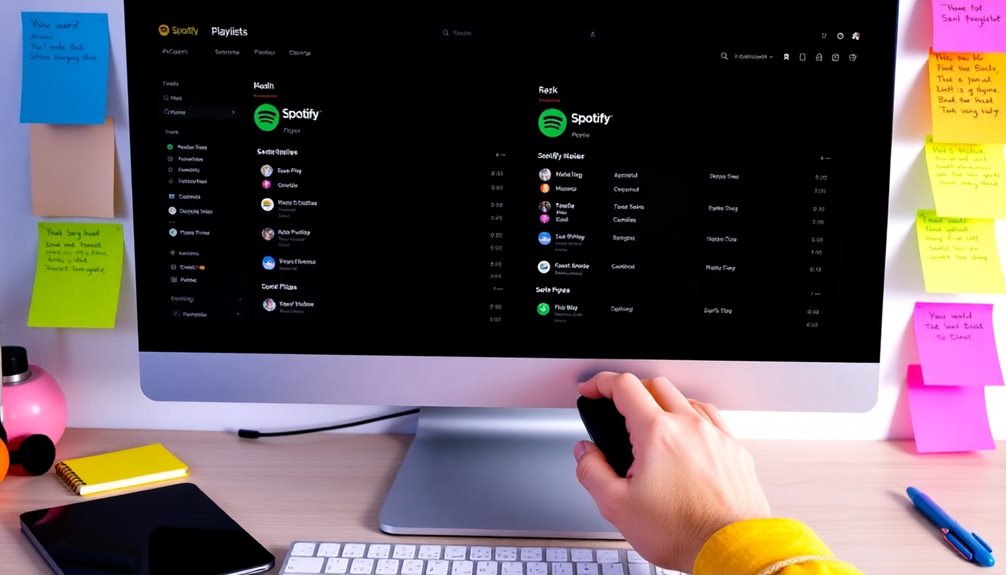
You can easily duplicate a playlist on Spotify's desktop app, and it's a straightforward process.
First, you'll want to create a new playlist. Just click on "New Playlist" and give it a fun name of your choice!
Now, it's time to select the original playlist that you want to duplicate. Once you've opened it, highlight all the songs in that playlist.
If you're using Windows, press Ctrl + A, and if you're on a Mac, press Cmd + A. This will select all the tracks at once, making it super easy!
Now comes the fun part. Simply drag the highlighted songs from the original playlist into the new one you just created. Watch as they magically transfer over!
After that, you can manually add any extra tracks or make changes to your duplicated playlist if you want.
Remember, this process only works on the desktop app, so make sure you're not trying it on your phone.
Enjoy your new playlist full of songs you love! Happy listening!
Troubleshooting Playlist Issues
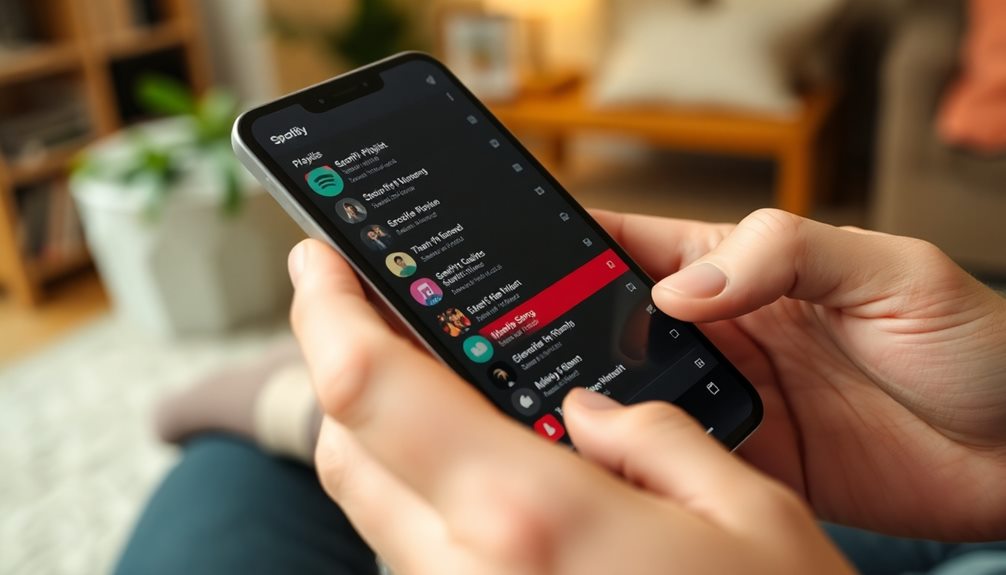
Are you running into some playlist problems on Spotify? You're not alone, and there are effective troubleshooting steps you can take to smooth things out.
Let's explore some common issues and how to tackle them, so you can get back to enjoying your music without any hiccups!
Common Playlist Problems
Playlist management on Spotify can sometimes feel like a game of whack-a-mole, with issues popping up unexpectedly. One common problem you might face is dealing with duplicate songs in your playlist.
If you're using the mobile app, you may have noticed the new restriction that doesn't allow adding duplicate tracks. This can be frustrating when you want to customize your playlist just the way you like it.
On the other hand, the desktop app still lets you add duplicate songs. This can be a handy workaround for those who love to have their favorite tracks repeated.
If you want to duplicate an entire playlist, it's easy! Just create a new playlist on the desktop app, select all the songs from your original playlist, and drag them over.
To keep your playlists organized, you can sort them by date added. This helps you quickly spot and remove any duplicate songs.
If you're still having issues managing your playlists, don't hesitate to reach out to the Spotify Community. They're there to help you find solutions and share updates!
Effective Troubleshooting Steps
Managing playlists can lead to various issues, and when duplicates become a headache, effective troubleshooting steps can make a world of difference.
First, always check if your Spotify app is updated. An update can fix many problems, including those pesky duplicates! If you're trying to add a song and it keeps appearing twice, consider using the desktop app. It allows you to manage your playlist more freely, letting you add songs without restrictions.
Next, it's a great idea to sort your playlist by "Date Added." This helps you spot new duplicates quickly!
If you still see duplicates after trying these steps, try a clean reinstall of the app. Sometimes, a fresh start can resolve stubborn issues.
If duplicates persist, check for inconsistencies across different devices. Sometimes, problems are device-specific. For example, if you notice duplicates on your iOS device but not on your desktop, that can give you clues on how to troubleshoot.
With these steps, you can tackle your playlist issues and enjoy your music without distractions. Let's keep that playlist fun and fresh!
User Experiences and Feedback

Many users have voiced their frustration over Spotify's recent change that prevents adding duplicate songs to playlists on the iOS app. This adjustment has left many feeling annoyed, especially since playlist customization is a huge part of the Spotify experience.
However, there's a silver lining! You can still add duplicate songs using the desktop app. This workaround has been a relief for some, allowing them to keep their favorite tracks together. Additionally, understanding the importance of topical authority in content can help users find solutions and tips shared within the community.
User feedback highlights that the lack of clear communication from Spotify about fixes for these ongoing issues has added to the dissatisfaction. Many in the community are sharing tips and solutions.
One popular suggestion is to use the Spotify Dedup tool, which helps manage and clean up duplicate songs in your playlists. This tool can really help streamline your music experience!
As users continue to report their experiences, there's a growing hope that Spotify will address these concerns. The excitement for a better playlist experience is palpable.
Community Engagement and Support

The Spotify community thrives on collaboration, with users actively sharing solutions and tips for tackling playlist duplicates. When you run into issues with your playlists, don't hesitate to post a question in this vibrant community. Fellow users and moderators are enthusiastic to help!
You'll find a treasure trove of ideas and advice that makes managing duplicates easier. Additionally, many members share experiences from their travels to top hotels with water parks, which can offer a revitalizing break from playlists.
Engagement is key here. You can like and mark helpful responses, which encourages others to contribute too. This feedback mechanism helps everyone feel valued and recognized for their efforts.
Plus, you can learn from notable contributors who often guide discussions and provide effective solutions. They've a wealth of experience in addressing common problems, including pesky duplicates.
Spotify keeps the community informed with updates on ongoing issues and new features. This means you're always in the loop about improvements that can enhance your playlist experience.
The support you'll find here is fantastic, and it makes fixing playlist duplicates a lot less intimidating. So, immerse yourself in the community! Share your thoughts, ask questions, and discover solutions together.
You'll be amazed at how much help you can get!
Tools for Managing Duplicates
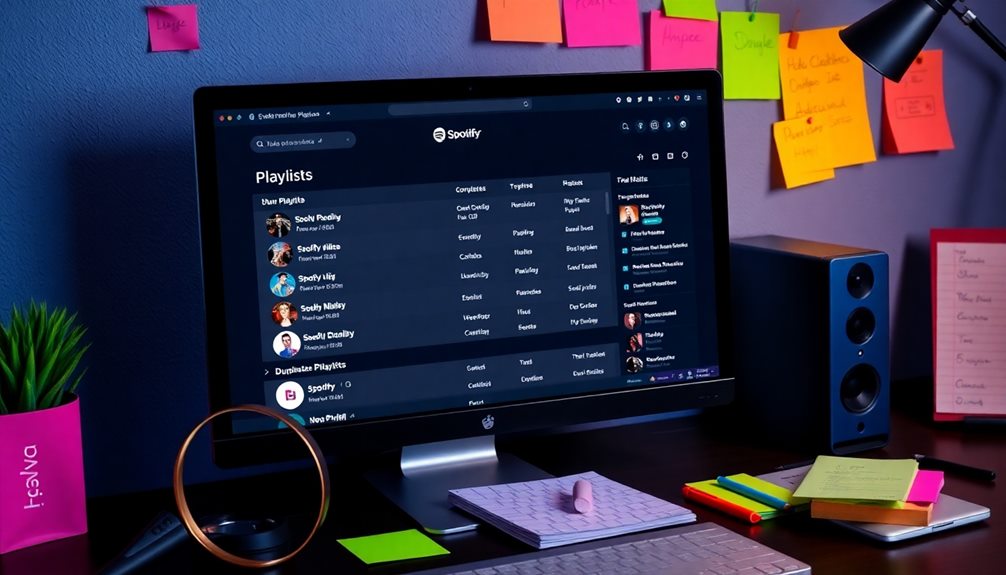
When it comes to tackling duplicate playlists on Spotify, efficient tools can make all the difference. One of the best tools you can use is the Spotify Dedup tool. This fast and user-friendly web application helps you clean up your playlists by removing duplicate songs. It checks for duplicates based on title, artist, and duration, making it super easy for you!
What's great about the Dedup tool is that it works through the Spotify Web API, meaning your user data stays safe and isn't stored on their servers. While Spotify's built-in features only catch exact duplicates, Dedup can detect variations, giving you an all-encompassing way to manage duplicates in your playlists.
If you prefer a hands-on approach, you can always create a new playlist on the desktop app. Just select songs from the original playlist and drag them into the new one for better organization.
Community feedback has shown that over 1,400 users love the Dedup tool for its efficiency in reducing clutter, so you're in good company! With these tools, you'll be on your way to enjoying a cleaner, more organized Spotify experience in no time!
Best Practices for Playlist Organization
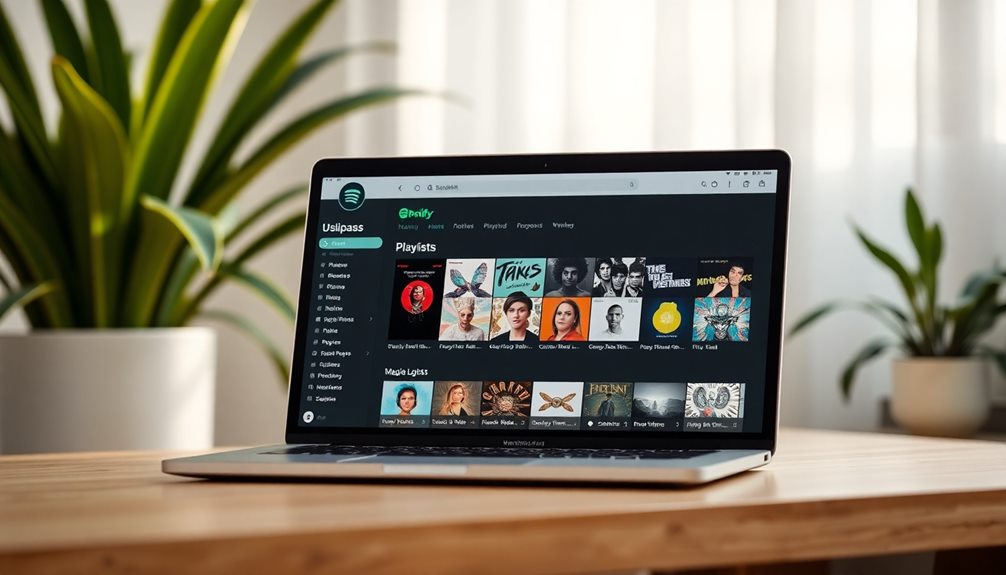
After you've tackled duplicates with tools like Spotify Dedup, it's time to focus on organizing your playlists for a smoother listening experience. Good playlist organization makes it easier to enjoy your favorite tunes.
Start by creating themed playlists for different genres or moods. This way, you can quickly find the perfect songs for any occasion without feeling overwhelmed.
Next, don't forget to manage recently added songs. You can sort by date added to keep your playlists fresh and current. This helps you stay up-to-date with your latest discoveries, keeping your listening experience exciting!
Regularly use the "remove duplicates" feature or tools like Spotify Dedup. These tools can identify and eliminate duplicates based on title, artist, and duration, helping you streamline playlists effectively.
Lastly, engage with the Spotify Community! Sharing tips and learning from others will keep you informed about best practices for playlist organization.
This way, you can customize playlists in a way that makes sense to you. By following these steps, you'll create a fantastic music library that's perfectly organized and enjoyable!
Frequently Asked Questions
How to Get Rid of Duplicates in a Spotify Playlist?
To get rid of duplicates in your Spotify playlist, you can manually delete them, create a new playlist with only unique tracks, or use third-party tools that automatically identify and remove duplicates efficiently.
How Do I Stop My Spotify Playlist From Repeating?
So, you want your playlist to stop channeling its inner hamster on a wheel? Just tap the "Repeat" button until it shows the "No Repeat" icon, and enjoy your music without endless loops!
How Do I Restore a Spotify Playlist?
To restore your Spotify playlist, go to "Your Library," select "Playlists," and tap "Recover Playlists." If it's been less than 90 days since deletion, you'll find your playlist ready to be restored.
How Do You Duplicate a Playlist That Isn't Yours on Spotify?
To duplicate a playlist that's not yours on Spotify, open it, click the three dots, select "Share," and copy the link. Create a new playlist, then manually add the songs you want.
Conclusion
Now that you know how to tackle those pesky duplicate playlists, you can enjoy your music like never before! Imagine your playlist shining brighter than a thousand stars, each song perfectly in place. By following these steps, you'll keep your tunes organized and ready for any adventure. Remember, music is all about joy, so share your playlists and let the good vibes flow. Happy listening, and here's to creating the ultimate soundtrack for your life!